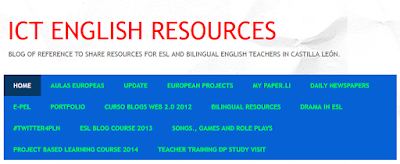As I am sure it is for any educator, my student teaching
experience was definitely memorable for many reasons. Some good. Some
bad. One particular moment, however, has stayed with me all these years.
My department chair at the time, Mrs. Kelly, recognized my ceaseless
and struggling search for anything that could augment my classroom
practices. Since it was 1996, valid internet resources were not that
common, and my ability to locate such files was close to nil. Enter Mrs.
Kelly with arms full of educational gold. That’s right. Educational
gold disguised as manilla folders. This very generous veteran of
teaching delivered a stack of transparencies, worksheets, handwritten
notes, lesson plans, and project exemplars. Basically, her life’s work
introduced itself to me with a loud and resounding thud on my desk. Her
generosity can be likened to the opening of Fort Knox’s vaulted doors
while someone yells, “Take aaaaaaall the gold you can use!” And
that…well…that just about sums me up these past 18 years. But I’m not
talking about the
taking; I’m referring to the
sharing.
So, in the spirit of Mrs. Kelly, and to kick-off the new school year,
I embark on a two-part series of sharing all the edtech resources I
have stored in my mental
Rolodex.
Or, at least, all that I still use and care to remember. Thanks in no
small part to all the amazing colleagues who have shared with me
throughout my career, I embrace these technology gadgets as an endless
treasure of educational tools.
Back Channels and Mobile Interactive Learning
InfuseLearning–
I am still waiting for this cool site to take off. Surprisingly, I find
many people at educators’ conferences who haven’t tried or heard of it
yet. I always make it a point to tell them how valuable this tool can
be. I especially like the ability of students to draw from any device
and send to the teacher’s dashboard. I also like that InfuseLearning is
device agnostic. Click
here to read my review and to watch video tutorials.
Kahoot– Turn a lesson into a game by leveraging the possibilities with any internet-connected device. Check it out in-action
here.
Socrative–
Now owned by MasteryConnect, this always awesome site just keeps
getting better. Need a ticket out the door? Need a spreadsheet of
students’ performances on a recent quiz? Need students to use their
smartphones to interact with a lesson because there are no more laptops
to check out from the media center? Socrative has you covered.
PollEveryWhere–
Love it. Love it. Love it. Ever since it was introduced and way back
when many teachers were so terrified by the induction of cell phones
into the classroom, my ELA colleagues and I embraced this polling
website as a backchannel for class discussions. Whether our students use
it to submit free-responses or to offer feedback via the polling chart,
this website is a must for all teachers seeking valid uses for
cell/smartphones and other internet-ready gadgets. Don’t forget to save a
transcript of your students’ feedback.
TodaysMeet–
Picture this: students get extremely interested in a class topic and
hands are raised all over the classroom. Very cool, huh? The only
problem is not enough time to have everyone’s voice heard. Wrong! In
just ten seconds, you can create a backchannel to allow all students,
through any internet-connected gadget, to express their thoughts. Just
like Polleverywhere and other backchanneling sites, a transcript of all
comments is available in just a few simple steps.
Blended Learning Video Editor
EduCanon–
Have you ever found a video and thought, “Hmmm, I only need a section
of it, and I want to customize the video”? If so, EduCanon offers
solutions.
EdPuzzle–
What’s better than having one option? How about multiple options?
EdPuzzle is an awesome and easy-to-use site that will help you customize
nearly any video into a format suitable for your students’ needs. Click
here for a thorough review with video tutorials.
TubeChop–
Nothing like the two resources mentioned above, but TubeChop may be the
tool you need for capturing snippets of videos in an efficient and
simple manner.
Comics and Avatars
Bitstrips– Ever wonder how you would look as a comic or avatar? Let Bitstrips reveal your cartoonish side.
JibJab–
Okay. Not exactly comics and avatars here, but I felt like the
laughter-inducing potential of this hilarious resource belonged in this
category. Whether your students use JibJab in their presentations or you
simply decide to cast your colleagues in the latest
music video, one thing is for sure: fun will follow.
ToonDoo– This site is definitely one of my students’ favorites. They love the ease of use and the polished look at the end.
Voki–
Students have a blast customizing their avatars on this site. They can
add a voice over, change hair styles, and even accessorize by adding
some bling-bling. Check out my musical avatar embedded on my teacher
page by clicking
here.
Miscellaneous Gadgets
Fake Concert Ticket Generator–
Expecting any really cool students’ presentations soon? Jazz things up
just a bit by creating tickets to the special occasion. Students will
feel like celebrities on a red carpet (also a recommended touch to spice
up presentations).
Online Stopwatch– Ever need a timer…quickly? This one works just fine.
OmWriter–
Great writing often demands silence and an environment conducive of
conjuring the best from within students. This relaxing website may just
be the perfect resource to calm your students just enough so they may
hear the most important words of all…their own. See it in action
here.
WheelDecide– A quick, easy, and customizable wheel of options for any class activities that require random selections.
Twister– This tool from
ClassTools.net quickly creates a fake tweet from a fictional character. The creative possibilities are endless here.
FruitMachine– Simple but effective…a random picker.
Doodle–
This site works miracles. If you have been charged with planning a
meeting date that involves multiple people and their busy schedules,
then Doodle is your go-to gadget. Simply pick the date range and invite
others to crowd-source and determine the most appropriate time to
convene. Way too simple.
Photo Editing and/or Creative Production
Big Huge Labs-Check
out this site to turn your photos into creative products like magazine
covers, badges, mosaics, CD covers, trading cards, and more. Our
students in Studio 113 have been using this site to create movie posters
to accompany our original videos since 2008.
Blabberize– Make a still photo talk with this quick and easy site.
Fotor– This site works well for photo editing, but I use it mainly when students desire to create picture collages.
Presentations
Jux– Share
your photos, videos, articles, quotations, and more in a visually
appealing and fresh way. Jux’s website claims, “Simply the best showcase
for you.” They may be right. Click
here to see how cool Jux can be.
Capzles– Another stunning way to present your knowledge in a multimedia showcase.
Prezi–
Yeah, I know. Everyone has heard of Prezi. Although it did become a bit
overused the last few years, I simply couldn’t leave it off the list.
Glogster–
It is hard to find someone who hasn’t used Glogster yet. However, it is
still a go-to site when creating interactive, digital posters. In all
the years since Glogster has been around, I have heard no
disappointments. Be sure to check out the new Glogster iPad
app, too.
Screencasting/Screensharing
Jing–
A trust-worthy, and free, option for screencasting your computer and
creating video tutorials. One side note: Jing records videos as .swf
files.
Screencastomatic–
Another reliable option for creating video tutorials simply by
capturing your computer’s screen and possibly even your voice. Once
you’re done recording, simply download the video and upload to your
YouTube account. Before taking on the endless possibilities with
Camtasia,
ScreenCastoMatic was my go-to screencasting software due to its price
(free), its ability to record directly from the website, and its ability
to download as an MP4 file.
Reflector–
Don’t forget the power of demonstrating how to use certain apps from a
tablet or smartphone by allowing your computer to “mirror” your mobile
device’s screen. If you’re looking to add smartphone know-how to your
professional video tutorials, or if you simply want students to share
their mobile devices’ screens with the entire class, this cool and
relatively cheap software from Air Squirrels is a must. Click
here to see a video tutorial using Reflector.
Timelines
Dipity– Use this site to create vivid timelines rich with embedded videos, pictures, and hyperlinks.
TimeToast– Need a simpler, scaled-down method of creating timelines? TimeToast is your answer.
Video Creation
Animoto–
Most educators are already aware of the possibilities with this popular
site. Turning your photos and media clips into polished videos is way
too easy with Animoto. All is free as long as the final videos are 30
seconds or fewer. Want to create longer videos, add more licensed music,
and choose from up to 81 video styles? No problem. Take a look
here at the pricing.
WeVideo–
What do you get when you cross a Google Document with a video editor?
An edtech resource that allows multiple users to collaborate
simultaneously or asynchronously to create one video. And remember that
WeVideo is just one of the many add-ons in Google Drive.
Xtranormal– Recently acquired by Nawmal, look for this resource to make a comeback.
GoAnimate–
Video creation with a twist…animation. Although this website has
shifted away from the educational realm to the business sector,
GoAnimate could be worthy of asking your principal for an account…and
another creative option for your classroom. Take a look at the pricing
here.
PowToon– Another animated video creator. But free. You’ll definitely like.
Check back later for “A Gold Mine of #EdTech Resources: Part II.” In
the meantime, keep sharing and discovering all the educational
bling-bling your PLN has to offer.